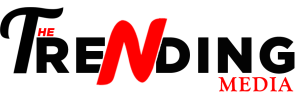Discover ten hidden tricks that promise to upgrade your iPhone experience. From using the Measure app as a spirit level to customizing your flashlight and making your Apple logo a functional button, these tricks are bound to transform your daily interactions.
Learn to copy text from images, scan documents, and personalize your device with custom app icons. With step-by-step guides, get ready to unlock the full potential of your iPhone in ways you never imagined. And if you need any assistance in this journey, contact an Apple repair expert in Chelmsford.
Fun iPhone Hidden Tricks
Let’s discuss all the hidden iPhone tricks by Apple repair pros in Chelmsford in detail.
Use iPhone’s Measure App as a Spirit-Level
Did you know that your iPhone’s Measure app can double as a spirit level? This awesome feature is often overlooked. Now, you can use your iPhone to ensure that your picture frames are perfectly straight or to align that new piece of furniture you just assembled. No more need to visit a repair shop in Chelmsford when Apple has pro tricks for you.
- Open the Measure app on your iPhone.
- Swipe left to access the level feature.
- Align your iPhone to check the level of surfaces.
Find a Photo Based on Who or What is in It
Locating a specific photo in your vast gallery can be a difficult task. However, with this trick, you can simply search for photos based on the people or objects in them. Type keywords like “beach,” “dog,” or a friend’s name, and your iPhone will filter and display relevant photos.
- Open the Photos app.
- Tap the magnifying glass icon.
- Enter keywords related to the photo you’re looking for.
Set Your Flashlight to Optimal Brightness
Your iPhone’s flashlight can do more than just turn on and off. You can adjust its brightness according to your needs.
- Swipe down or up (depending on your iPhone model) to access the Control Center.
- Press and hold the flashlight icon.
- Adjust the brightness using the slider.
Copy Text from Images
Ever needed to extract text from an image? Your iPhone can do that, too. Using the Live Text feature, you can copy and paste text from photos, making information retrieval a breeze.
- Open the Photos app.
- Select a photo with text.
- Tap and hold on to the text to copy it.
Scan Documents
Need to scan a document quickly? Your iPhone’s Notes app can turn into a scanner. It’s a handy tool for digitizing paperwork on the go and iPhone repair experts in Chelmsford use it all the time.
- Open the Notes app.
- Create a new note or open an existing one.
- Tap the camera icon and select “Scan Documents.”
Make Your Apple Logo a Button
Customize your iPhone’s settings to turn the Apple logo on the back into a functional button. You can use it to trigger various actions like taking a screenshot, opening an app, or controlling music playback.
- Go to Settings > Accessibility > Touch > Back Tap.
- Choose the desired action for both double-tap and triple-tap.
Use Custom App Icons
Tired of the same old app icons? Spice up your home screen by creating custom app icons. With this trick, you can personalize the appearance of your apps and give your iPhone a unique look.
- Download a custom icon pack from the App Store.
- Use the Shortcuts app to create new shortcuts for your apps.
- Assign custom icons to each shortcut.
Change Wallpaper Automatically
Keep your iPhone’s home screen fresh by setting it to change wallpapers automatically. You can select a dynamic range of wallpapers or even use your photo library.
- Go to Settings > Wallpaper > Choose a New Wallpaper.
- Select “Dynamic,” “Stills,” or “Live” for dynamic options.
- Set the frequency for the wallpaper to change.
Scroll Up With One Tap
Tired of endlessly scrolling to reach the top of a page? Apple repair professionals in Chelmsford save time by tapping on the top of your iPhone’s screen to jump to the top of the page instantly.
- Simply tap on the top edge of your iPhone’s screen.
Flash Notifications
Ensure you never miss a notification by enabling flash notifications. This feature makes your iPhone’s LED flash blink when you receive a call or message, even if your device is on silent.
- Go to Settings > Accessibility > Audio/Visual.
- Toggle on “LED Flash for Alerts.”
Conclusion
Unlocking these hidden iPhone tricks can add a layer of efficiency and customization to your daily interactions with your device. The Apple repair experts in Chelmsford are constantly discovering new ways to enhance your iPhone experience. Experiment with these features, and make your iPhone truly yours.
FAQs
- How can I contact Apple repair experts in Chelmsford for assistance?
If you need professional assistance with your Apple device in Chelmsford, finding the right repair service is crucial. Many certified experts in the area offer reliable solutions for your Apple product issues.
- Are these tricks applicable to all iPhone models?
Yes, most of these tricks are applicable to recent iPhone models. However, it’s always a good idea to check your device’s compatibility.
- Can I undo the changes made using these tricks?
Yes, the changes made using these tricks can be reversed by following the same steps in the settings or apps mentioned in the instructions.